
Current market conditions clearly make it essential for advisers to be reaching out and talking to clients. However physical meetings are clearly not an option. As we all adapt to unprecedented changes in daily life there are opportunities to spend time exploring different ways of working. Virtual meetings/screen shares are a perfect example of this.
It looks at a wide range of options, from the cheapest that are embedded within devices advisers will already own, through mass market widely adopted solutions, to highly sophisticated alternatives. I will explore the different possibilities available to users of the various industry software. Rather than wait until all responses are received from the suppliers. Again, such content will be updated as more information is received.
For all of these options you are going to need:
- A computer, tablet or smart phone
- A reliable Internet connection
- Also, a dedicated WebCam, headset and microphone will help produce a much better results
Virtual meeting tools fall into a number of categories:
Simple and Cheap vs Complex and Integrated
Don’t have unrealistic expectations of how easy they will be to adopt short term. They involve significant changes to ways of working. In the longer term this can bring real value but things aren’t going to change overnight.
What are the options:
- Virtual Meeting offerings from specialist adviser software firms
- Stand-alone Virtual Meeting solutions
- Specialist screen sharing software for financial advice
A practical and pragmatic approach is probably a good first step
If you haven’t used this sort of technology before it can be really valuable to practice with colleagues first. Take this as an opportunity to agree with your team how are you will each use screen sharing technology within your own business going forward.
Similarly, when you are holding a remote meeting with a client for the first time it’s a really good idea to spend a few minutes talking them through the technology, making them aware of the controls on the system and generally getting them comfortable with the process.
A huge compliance benefit of virtually all such systems is that the session can be recorded; this can be either with video or in some instances if you prefer just audio only. While personally I would prefer to keep the full video to refer back to, this can take up a lot of storage space.
Always be very clear with clients that you are recording the meeting. Again, good systems will notify users when someone starts recording and some even display a message saying that by participating in the call the individual is agreeing to be recorded.
Many packages now also offer an automated transcript of the conversation. For example, this is an embedded function within Microsoft Teams and Zoom uses an integration with Otter.ai to provide this. To set expectations realistically, these are currently some way from perfect, but they are improving all the time. Auto transcription certainly offers a good foundation for producing a detailed transcript. You could either do this yourself or there are agencies who will take your file and transcribe it for you.
What equipment will you need
If you’re going to communicate using a phone, tablet or laptop these will all have embedded WebCams. If you are working on the desktop computer you will probably need a standalone WebCam. Something like a Logitech C920S HD Pro Webcam, it’s a really good device which will give a high quality result. It’s worth opting for a WebCam with a privacy screen so you are not accidentally broadcasting when you don’t want to.
Personally I consider investing in a really high quality wireless headset with noise cancellation money well spent. If you’re going to spend most of your day wearing a headset you want it to be comfortable and give you all the best functions. The better devices can actually switch between multiple sources so you can answer your computer, mobile phone, tablet and landline all via the same headset. This could make life far easier rather than having to swap between different headsets for different devices. I have been a long-term user of Jabra headsets see https://www.jabra.co.uk/.
Another advantage if you invest in a really good headset that will talk to your computer is that you can start to use voice recognition software. This is potentially a huge productivity benefit and I will write about this separately.
This summary is based on the assumption people will be working from home so for now I’m going to skip over the options for more sophisticated unified communications technology.
Other things to think about
Running a virtual meeting can be very different to a face-to-face meeting. For example, it’s far harder to understand if you’re keeping participants attention. Zoom has a really nice feature in the advanced settings which enables you to understand if a user has moved another window in front of Zoom.
A key part of a virtual meeting is the ability to hand over presentation rights between different users so they can share their desktop with you. This can be especially useful if you are sharing an application and the person you are working with is struggling to achieve the same outcome as you. Not only can people hand over presentation rights but even use of the mouse and keyboard.
It’s really worth thinking about what’s in the background when conducting a screen share meeting. Again different solutions have different options to help; Microsoft Teams enables you to blur out your background and Zoom will let you set a virtual background.
Over the last couple of years large numbers of advisers have found virtual meetings can add a great deal to the customer proposition. They are certainly invaluable for anybody working for home or constantly travelling so well worth investigating both in the current difficult times and for the future.
Please feel free to post questions below we will endeavour to produce answers and include additional information in this summary in the future.


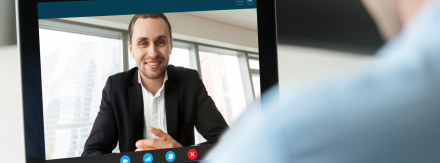
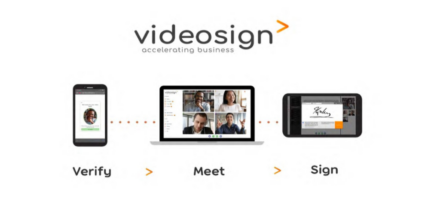





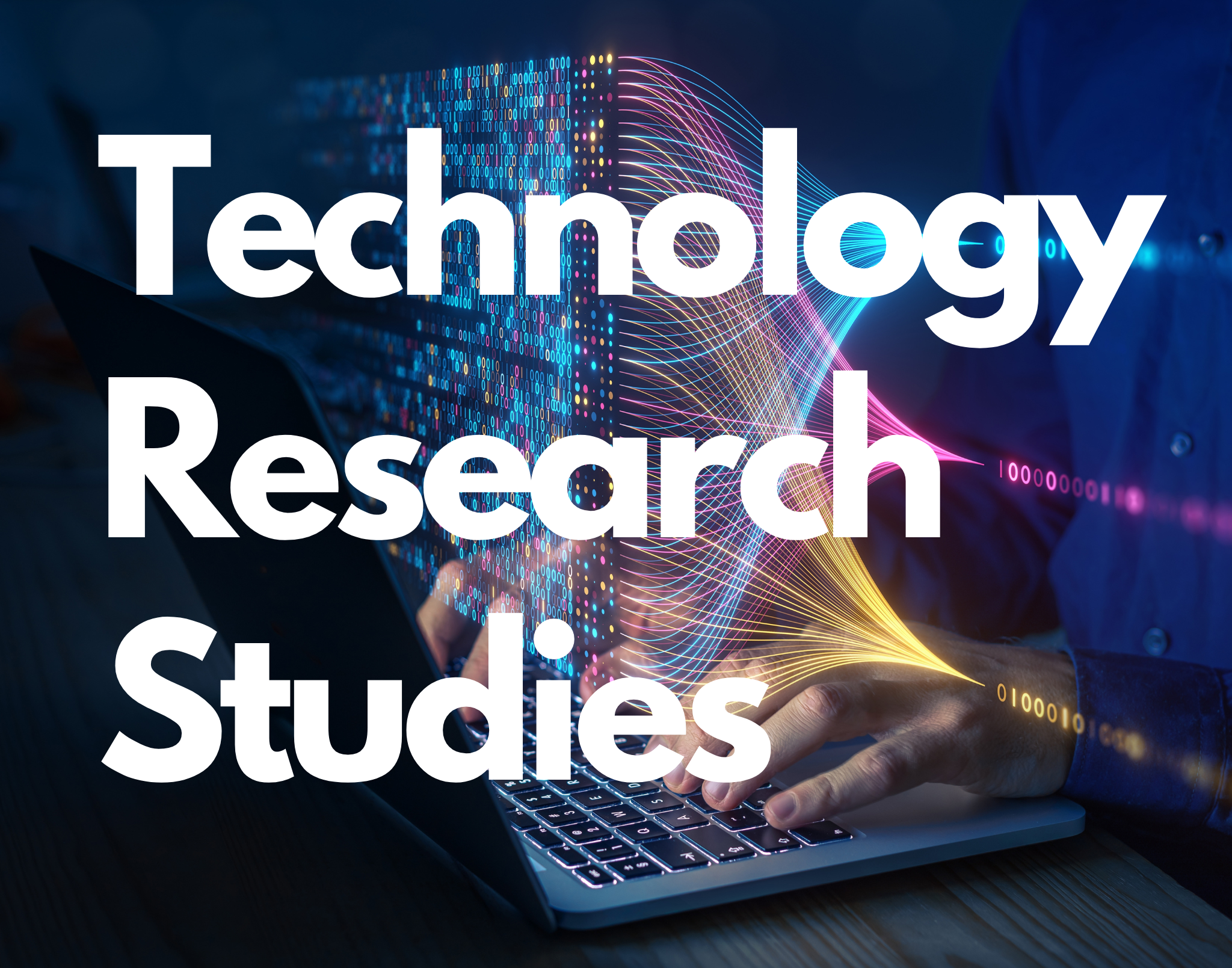
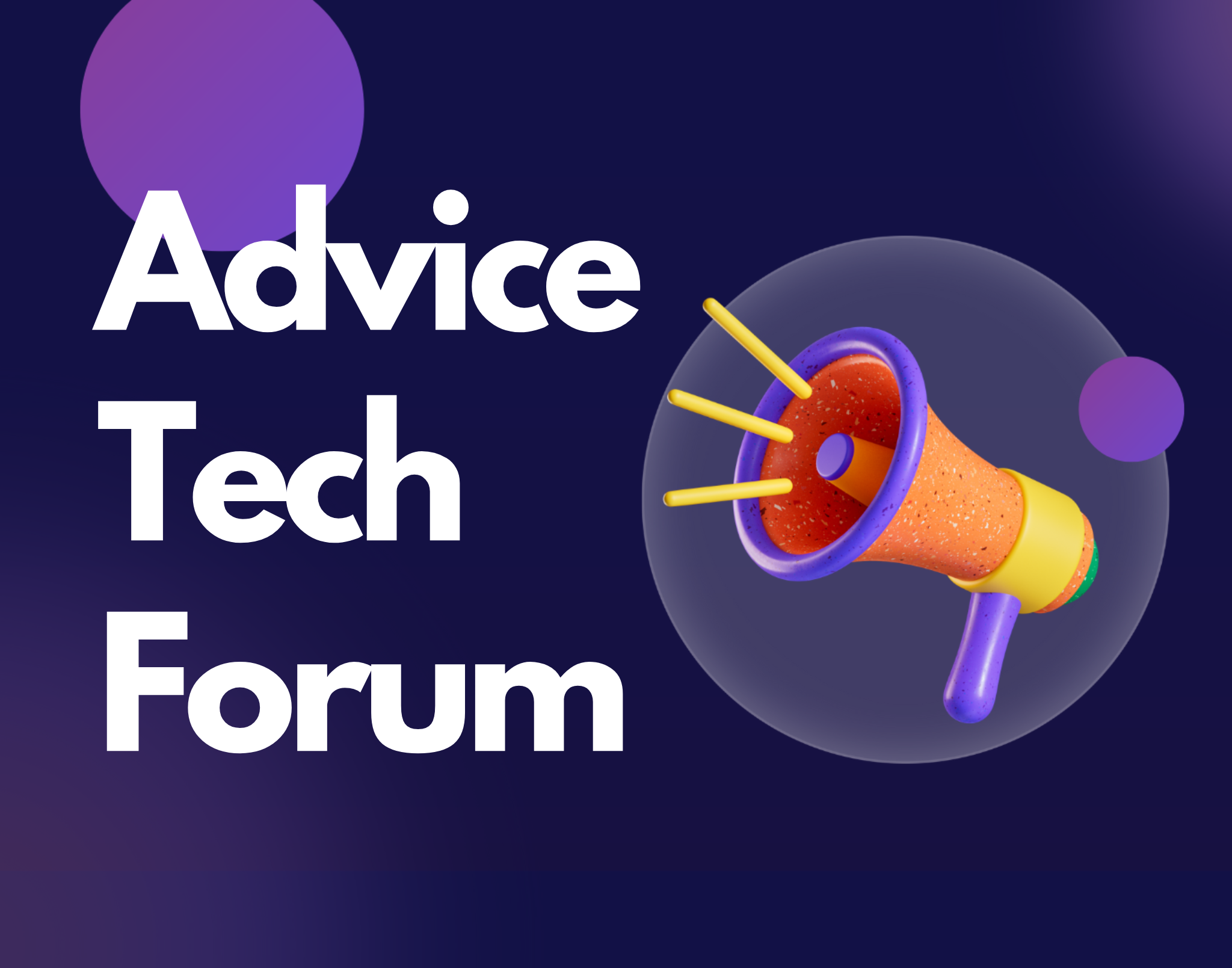



Excellent overview!